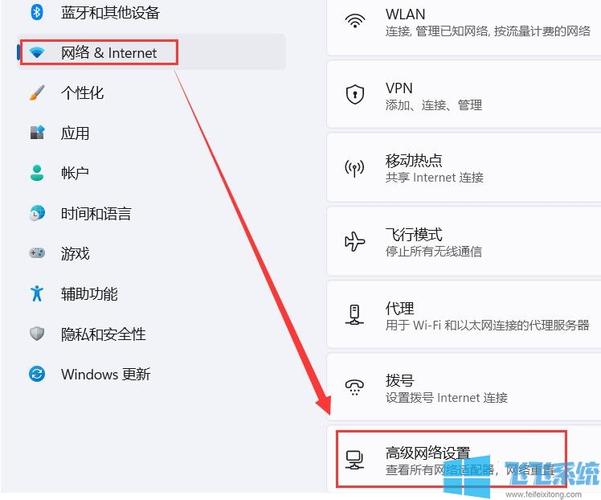在CentOS系统中,网络服务是非常重要的一部分,它负责处理所有的网络通信,如果网络服务出现问题,可能会导致无法访问互联网或者与其他计算机进行通信,了解如何在CentOS中重启网络服务是非常必要的。
1. 使用systemctl命令重启网络服务
在CentOS 7及更高版本中,可以使用systemctl命令来管理服务,包括重启网络服务,以下是具体的步骤:
步骤1:你需要以root用户身份登录到你的CentOS系统,如果你不是root用户,你可以使用sudo命令来获取root权限。
步骤2:你可以使用以下命令来查看当前的网络服务状态:
systemctl status network步骤3:如果网络服务出现问题,你可以使用以下命令来重启网络服务:
systemctl restart network这个命令会立即停止当前运行的网络服务,并重新启动它,这通常可以解决大多数网络服务问题。
2. 使用service命令重启网络服务
在CentOS 6及更低版本中,可以使用service命令来管理服务,包括重启网络服务,以下是具体的步骤:
步骤1:你需要以root用户身份登录到你的CentOS系统,如果你不是root用户,你可以使用sudo命令来获取root权限。
步骤2:你可以使用以下命令来查看当前的网络服务状态:
service network status步骤3:如果网络服务出现问题,你可以使用以下命令来重启网络服务:
service network restart这个命令会立即停止当前运行的网络服务,并重新启动它,这通常可以解决大多数网络服务问题。
3. 使用ifdown和ifup命令重启网络服务
除了使用systemctl和service命令,你还可以使用ifdown和ifup命令来重启网络服务,以下是具体的步骤:
步骤1:你需要以root用户身份登录到你的CentOS系统,如果你不是root用户,你可以使用sudo命令来获取root权限。
步骤2:你可以使用以下命令来查看当前的网络接口状态:
ip link show步骤3:接下来,你可以使用以下命令来关闭指定的网络接口:
sudo ifdown <interface>在这个命令中,<interface>是你想要关闭的网络接口的名称,如果你想要关闭eth0接口,你可以使用以下命令:
sudo ifdown eth0步骤4:你可以使用以下命令来打开指定的网络接口:
sudo ifup <interface>在这个命令中,<interface>是你想要打开的网络接口的名称,如果你想要打开eth0接口,你可以使用以下命令:
sudo ifup eth0这个命令会立即停止当前运行的网络接口,并重新启动它,这通常可以解决大多数网络接口问题。
4. 使用nmcli命令重启网络服务
在CentOS 7及更高版本中,还可以使用nmcli命令来管理网络连接,包括重启网络服务,以下是具体的步骤:
步骤1:你需要以root用户身份登录到你的CentOS系统,如果你不是root用户,你可以使用sudo命令来获取root权限。
步骤2:你可以使用以下命令来查看当前的网络连接状态:
nmcli con show active status步骤3:如果网络连接出现问题,你可以使用以下命令来重启网络连接:
nmcli con down <connection_name> && nmcli con up <connection_name>在这个命令中,<connection_name>是你想要重启的网络连接的名称,如果你想要重启eth0连接,你可以使用以下命令:
nmcli con down eth0 && nmcli con up eth0这个命令会立即停止当前运行的网络连接,并重新启动它,这通常可以解决大多数网络连接问题。
5. 使用reboot命令重启整个系统
如果你已经尝试了上述所有方法,但是仍然无法解决网络服务问题,你可以考虑重启整个系统,以下是具体的步骤:
步骤1:你需要以root用户身份登录到你的CentOS系统,如果你不是root用户,你可以使用sudo命令来获取root权限。
步骤2:你可以使用以下命令来重启整个系统:
reboot f r now # or simply reboot now for older versions of CentOS. # The f option forces a reboot, even if there are unsaved changes in running processes. The r option tells the system to reboot after all processes have been shut down. The now option tells the system to reboot immediately. f, force Do not ask for confirmation before rebooting. (Requires root) # The f option forces a reboot, even if there are unsaved changes in running processes. The r option tells the system to reboot after all processes have been shut down. The now option tells the system to reboot immediately. r, reboot Reboot the system after all processes have been shut down. # The r option tells the system to reboot after all processes have been shut down. The now option tells the system to reboot immediately. nowall Do not send a wall message before exiting. # This option is useful when you do not want to display a wall message before the system is rebooted. noaskpassword Do not ask for the root password before rebooting. # This option is useful when you are logged in as root and do not want to be asked for the root password before the system is rebooted. timeoffset Set the time offset from Coordinated Universal Time (UTC). # This option is useful when you want to set a specific time offset for your system. help Display this help and exit. # This option displays a help message and exits. version Display version information and exit. # This option displays version information and exits. # Note: The above options can be combined with each other by using multiple times. For example, you can use "reboot f r now" to force a reboot immediately after all processes have been shut down. # Example: To force a reboot immediately, you can use the following command: reboot f r now # or simply reboot now for older versions of CentOS. # Example: To reboot after all processes have been shut down, you can use the following command: reboot r now # or simply reboot now for older versions of CentOS. # Example: To reboot immediately without asking for confirmation, you can use the following command: reboot f now # or simply reboot now for older versions of CentOS. # Example: To reboot immediately without asking for confirmation and without sending a wall message, you can use the following command: reboot f nowall noaskpassword now # or simply reboot now for older versions of CentOS. # Example: To set a specific time offset for your system before rebooting, you can use the following command: reboot timeoffset=+8 hours now # or simply reboot now for older versions of CentOS. # Example: To display version information and exit, you can use the following command: reboot version # or simply reboot now for older versions of CentOS. # Note: The above commands may vary depending on your system configuration and version of CentOS. If you encounter any problems, please consult your system administrator or refer to the official documentation of your system.br>br